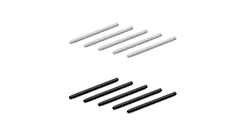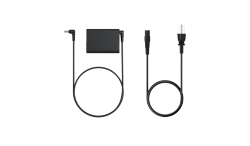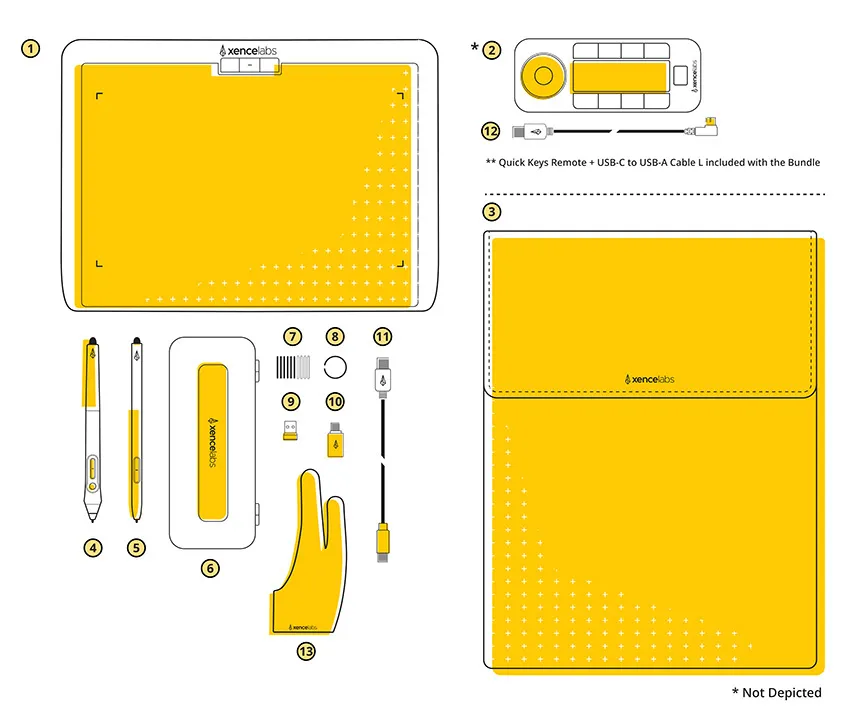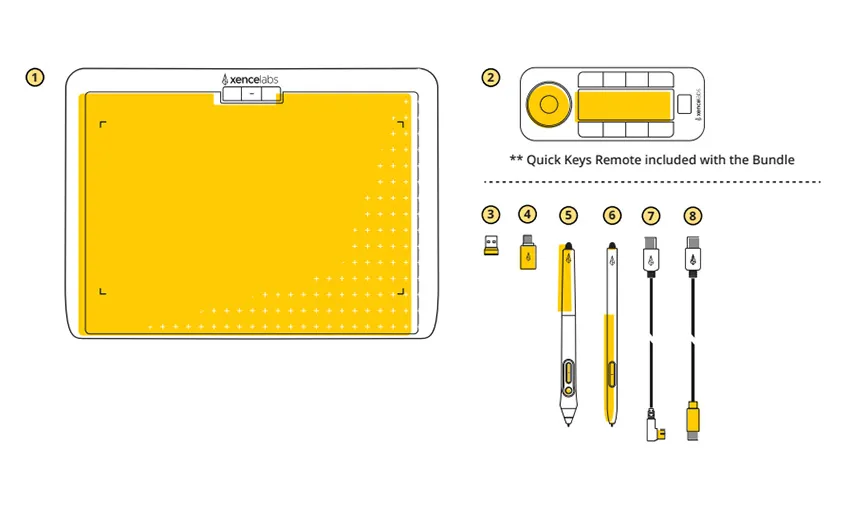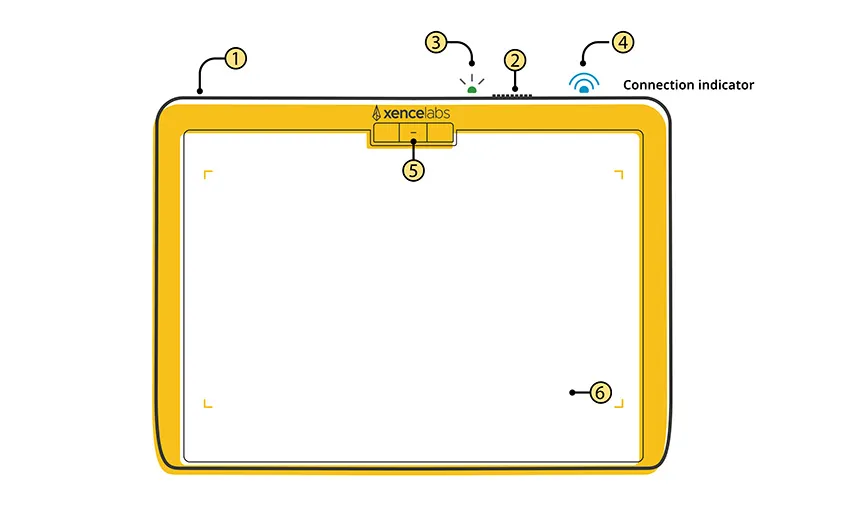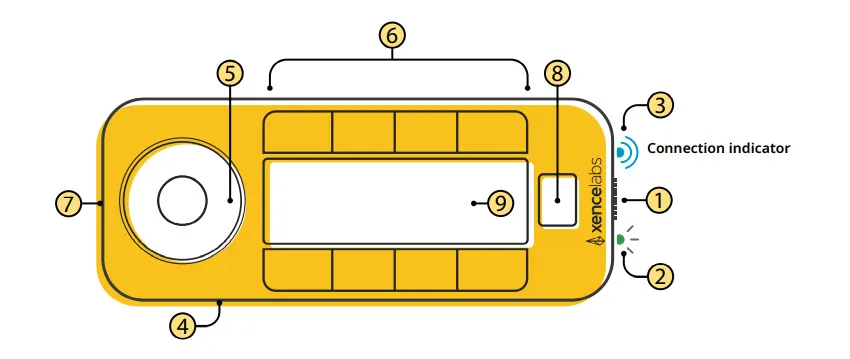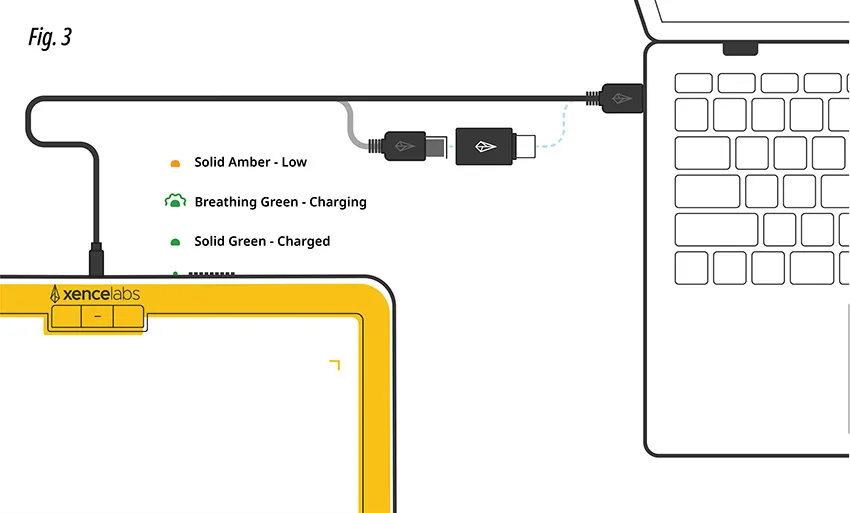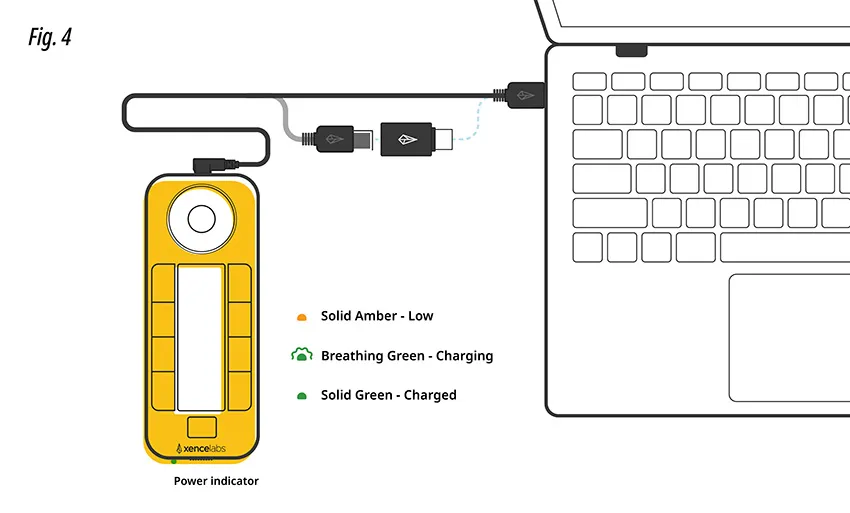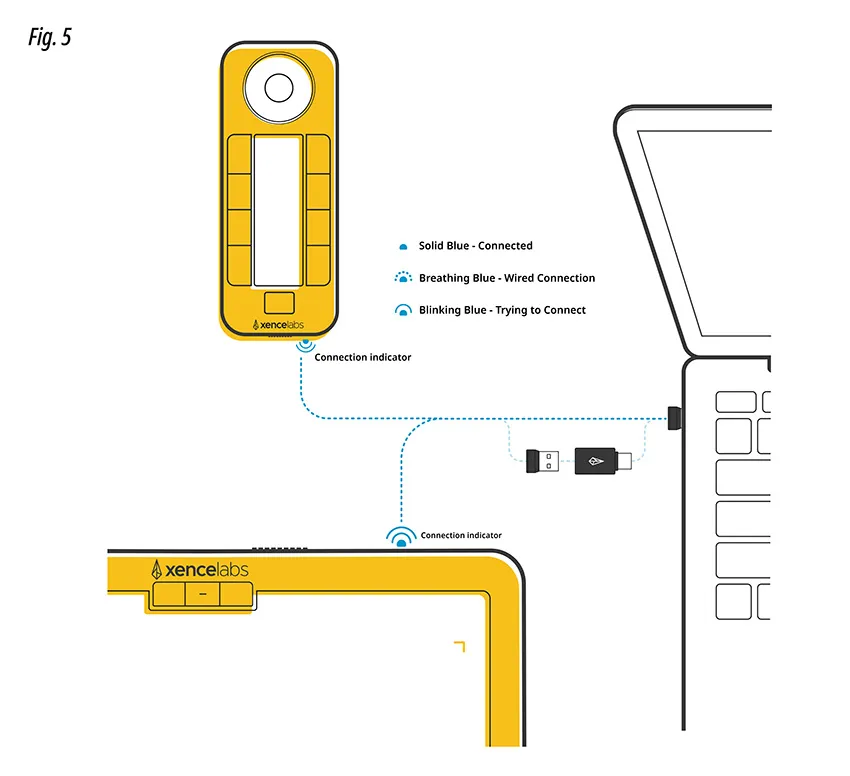Welcome to the Xencelabs website
Select country or region to browse the content that applies to your location.
Please select your country/region
Americas
Latin America
Europe
Asia Pacific
- 日本 日本語/JPY
- 대한민국 한국어/KRW
- Australia English/USD
- China(Mainland) 简体中文/CNY
- Hong Kong English/USD
- Hong Kong 繁體中文/USD
- Macao 繁體中文/USD
- Taiwan 繁體中文/USD
- India English/USD
- Indonesia English/USD
- Malaysia English/USD
- New Zealand English/USD
- Philippines English/USD
- Singapore English/USD
- Thailand English/USD
- Kazakhstan English/EUR
- Kyrgyzstan English/EUR
- Pakistan English/EUR
- Qatar English/EUR
- Tajikistan English/EUR
- Turkmenistan English/EUR
- United Arab Emirates English/EUR
- Uzbekistan English/EUR
recommend
- Pen Display 24
- Pen Tablet Medium
Please select your country/region
Americas
Latin America
Europe
Asia Pacific
- 日本日本語/JPY
- 대한민국한국어/KRW
- AustraliaEnglish/USD
- China(Mainland)简体中文/CNY
- Hong KongEnglish/USD
- Hong Kong繁體中文/USD
- Macao繁體中文/USD
- Taiwan繁體中文/USD
- IndiaEnglish/USD
- IndonesiaEnglish/USD
- MalaysiaEnglish/USD
- New ZealandEnglish/USD
- PhilippinesEnglish/USD
- SingaporeEnglish/USD
- ThailandEnglish/USD
- KazakhstanEnglish/EUR
- KyrgyzstanEnglish/EUR
- PakistanEnglish/EUR
- QatarEnglish/EUR
- TajikistanEnglish/EUR
- TurkmenistanEnglish/EUR
- United Arab EmiratesEnglish/EUR
- UzbekistanEnglish/EUR