MLC Best of Awards 2022 – Winners Announced
![image]()
![image]() Best Drawing Tablet
Best Drawing TabletXencelabs Pen Tablet
If there was ever a company to challenge Wacom this year, Xencelabs is it.
The retail boxing and attention to detail in the product is really impressive. The build quality is super and the wireless or wired options + the travel cases make it incredible value for money.
The Xencelabs pen tablet comes in different sizes and they also have the quick keys which is a cool addition to your creative tools collection.
The surface feel in addition to the software makes for a pleasant experience.
The real bonus is you get a pen case with 2 pens and multiple tips.
Graphic artists or digital moguls will delight in the Xencelabs products.
Normally, I get brands reaching out to me asking if I would be willing to check out their stuff and tell you and them what I think of it.
This review comes from a slightly different angle. It’s really quite normal for me to just buy gear and review it, but I was in the market for a new tablet.
I’ve been a Wacom user for years, probably 15 years, and have had at least three or four tablets in that time, and I’ve absolutely changed the way I work, thanks to the use of a pen tablet at my desk.
I do a lot of Photoshop work, a lot of editing, and video editing in DaVinci Resolve. I use Figma quite a lot, and I also spend a hell of a lot of my day just doing a lot of point-and-click and drag actions.
I have a dual-screen monitor setup at work, with a Logitech MX Ergo Mouse, a Microsoft Sculpt keyboard, and the Bamboo Tablet from Wacom that I had at home was just becoming a bit hopeless.
At work, I have one of the higher-end Wacom tablets. And moving from my office space to my home space was quite painful because I didn’t have that same responsive tablet experience at home.
So, in replacing the Bamboo, I did a little bit of research and then discovered Xencelabs.
And I’m really glad that I did. I’ve been talking to them quite a bit over the last month about their products, and have had a look through their executive team, and I’m really impressed with how they have built, marketed, and promoted the Xencelabs brand.
I will certainly be giving some feedback on what it’s like to use the hardware, but let me first just say that part of the retail experience is the unboxing, and knowing how to use the device when you get it.
If you’re new to tablets, then this will be particularly more applicable to you.
And if you have been a Wacom tablet owner for a long time, there are still a few ways that Xencelabs have taken a new approach to how they package the hardware that they include and the way they educate you on how to use the devices.
So, let me just take it in order of how you will probably experience the Xencelabs range.
Again, for me, I am particularly focusing on the Pen Tablet Small and the Xencelab Quick Keys. The retail boxes themselves are really well-thought-out.
On the box, obviously, it looks stunning, and they’ve got a really lovely high-build gloss on the back, which highlights what you get in the package in yellow. So, anything that you see on the back that isn’t highlighted in yellow is what you can expect inside the box.
Visually, it’s very easy to not only understand but get a little bit excited about what you’re about to receive. Because what happens with most tablets that you’ll buy is you’ll get the tablet and a pen. Maybe you’ll get a couple of nibs, but there’s usually not a lot more to it.
Xencelabs have gone next level on what they put in the packages.
In the case of the Pen Tablet Small, not only do you get the tablet, but you also get two pens, one which is smaller and lighter, and one which is a little bit larger, depending on how your artistic flare tends to take you.
It could be that if you have smaller hands, you like the smaller unit, or if you quite like the paintbrush feel, then the larger pen not only is perfect for that but also has multiple buttons that you can use on the device.
One pen has three buttons, and the other one has two. I tend to use a smaller pen. But I digress because what I’m saying is, “Hey, you actually get two pens in this package as well.”
In addition to that, you get this fantastic Xencelabs case, to carry all your stuff in it. And I mention that next because there’s a lot to go into it.
You’ve got two pens. And make sure you check out the HD photos so that you can see what I’m talking about. You also get a range of different pen tips.
You get a ring pen tip-changing tool. You get a USB-C to USB-A cable. But they also include a USB-A to USB-C adapter, so if you are using one of the newer MacBooks, then it will work on those, and if you’re using any of the older MacBooks, or a PC, then it will work on those as well.
You also have an RF plug, dongle, or adapter, which can go into the side of your computer, to allow wireless operability, and they also include a hand sleeve.
![image]() Comes with a lot of accessories | Make Life Click
Comes with a lot of accessories | Make Life ClickSo, for $200, you get a 16:9 tablet, two pens, tips, a ring adapter, the case for all of your hardware, cables, adapters, dongles, and sleeves, and you even get a nice fabric carrying case for the whole lot, for 200 bucks. I mean, the value for money is outstanding.
But then we get to the next phase of our purchase experience, and that is actually unboxing, and getting this thing on the desk.
That, too, is a very pleasant experience.
The weight, the feel, and the build quality of all of this are outstanding. As I say in the review video that I did when I unboxed it, it almost feels like I’m opening, like, an expensive watch kit or something, with all of the details that they’ve put in this.
The next phase of the experience is plugging it in and learning how to use it. And this is made all the easier by focusing on a digital experience.
So, whereas a lot of other consumer electronics companies will throw in a quick start guide and a manual, Xencelabs have really just done a basic quick start guide, but then their digital experience is designed to walk you through the setup process, and help you use the tablet and device the way that suits your workflow and work methods.
Before I’m even using this thing, I’m absolutely loving the thought and build quality that’s gone into getting this thing to my desk, and it is one of the best unboxing I’ve done.
The Xencelabs Quick Keys experience is pretty much exactly the same, all the way through. It’s well-thought-out, it’s well-put-together, and it feels really nice.
With the Quick Keys, you get Quick Keys, a USB cable, which comes, again, with a USB-C adapter if you need it, a little RF dongle adapter, for plugging into your computer for wireless use, and then again, a really nice carry case, which has space for your USB-C cable, which is, again, supplied the dongles, and the Quick Keys unit itself.
![image]() Really nice carry case | Make Life Click
Really nice carry case | Make Life ClickWith all of this hardware, by the time you bundle it up into the cases provided, you’ve got an awesome portable creative studio kit, ready to go.
I won’t be traveling too much with this, but I think for anybody who is on the go, either as a traveling road warrior for work, or a student that needs something that they can take and use on the go, this is really great.
Using the Xencelabs Pen Tablet Small and Quick Keys
Pen Tablet Small.
I’ll start with the Pen Tablet Small again. And this was a very simple setup process, and the digital quick start guide, which will open up when you install the drivers from their website, makes it all very easy.
You can either manually set up, or you can choose to go through a guided setup process.
And with any new hardware, I definitely prefer to go through a guided setup, just to see what opportunities there are that the brand would like me to know about.
In this, you can set your pen pressure. It walks you through what the button options are so that you know at least how to use them.
If you require more help, then the online help guide is very straightforward and very easy to understand. There was a little bit of confusion with me on the wired or wireless options, but a quick read of the online help guide sorted that out for me.
![image]() Seamless and gently curved palm rest to maximize comfort | Make Life Click
Seamless and gently curved palm rest to maximize comfort | Make Life ClickThe difference between the Xencelabs Pen Tablet Small and other tablets that I have is that it is a 16 by 9 ratio.
In the setup functions, there are four small LED lights in the tablet itself, which show you your core drawing zone, and these little LED lights can be adjusted to any color that you like, which is just a really nice touch.
Initially, you have to plug all your devices in at once, and if you’re lacking ports or power, they can be a little bit thirsty. So, I did have issues with my MacBook M1 and my MacBook Pro, both struggled to power both of these from the USB-C without some difficulty.
If I unplugged all of my other devices, then there was more power available to them, but they were a little bit thirsty, just for the setup. I’d recommend, if you can, plugging both of them in and setting them up at the same time, as it just seems to set up the drivers better.
At work, I tried doing the tablet first and then the Quick Keys, but I stuffed it up a little bit. At home, I did both at the same time, and now they are working perfectly.
I have to say again, for this price, $200, you get a tablet that is also wireless. You don’t need to buy an extra piece of hardware. It all comes in the box.
Of course, I would really have loved a Bluetooth option, and I’m sure Xencelabs are working on that, but with the number of Bluetooth devices I have, there’s probably some value and benefit in the consistent connectivity with the RF connection format.
Being able to even just throw the tablet in the case, into my bag, leaving the dongle installed on my laptop, again, means that I have a wireless tablet ready to go wherever I need it. Such great value for money.
![image]() 3 Button Pen features three programmable buttons | Make Life Click
3 Button Pen features three programmable buttons | Make Life ClickThere are a few other features in the hardware where you can set this to only work on one screen. If you have dual monitors, you can choose either screen, or you can have it working over both monitors.
I have it working over both monitors, and the reach and the speed are very natural. You can adjust all of this in the preferences.
The feeling on the top of the Pen Tablet Small from Xencelabs has a much smoother surface than other tablets that I’ve used, but this doesn’t at all compromise the responsiveness to the pens and the micro-movements. It makes for a much smoother experience.
If you use it all day long, there’s less resistance against your hand, and feels really natural. After a few days now of using it, I’ve tried out most of what’s on offer in the Pen Tablet, and I’m more than satisfied with the way it works.
I don’t only use it when I’m using Photoshop or any of the other design tools or editing tools that I use, but I also just use it as a mouse, and I find that it reduces the amount of hand strain that I get from using any other mouse.
My MX Ergo ergonomic mouse from Logitech in combination with the Xencelab tablet is a match made in heaven.
If you’re an artist, the ability to change the pen nibs, and change the pen itself, considering there are two included, is a real bonus. And the ring tool to switch nibs is quick and easy to use.
If you are going traveling, it’s worth noting that both the Xencelabs Pen Tablet and Xencelab Quick Keys have a Kensington security lock. So you can attach these to a Kensington security lock if you’re in an environment where you’re concerned that these might get lifted.
![image]() Quick Keys remote’s OLED display | Make Life Click
Quick Keys remote’s OLED display | Make Life ClickXencelab Quick Keys
The Xencelab Quick Keys are a device that requires a little more education and training.
It’s an amazing unit, that is really well-made, and looks great on your desk. There’s a nice rubbery backing to it, so that when you put it on your desk it doesn’t slip, which is really nice when you’re just randomly putting your hand over it from time to time, and it doesn’t move.
There’s a very smooth scroll wheel, which you can use in things like Lightroom, to adjust your contrasts and vibrance and colors, and also, it’s functional in DaVinci Resolve and other video editors, or Photoshop, Illustrator, Maya, and similar, to get granular control over colors and lumination settings, etc.
In addition to the scroll wheel with a push button in the middle, the push button in the middle allows you to change the modes of the scroll wheel, and there are different LED light backgrounds on the scroll wheel, to let you know what mode you’re in.
The modes include a zoom option, a brush size option, a rotation option, and other assignable options.
The LED ring really does help to identify which one I’m in because there’s nothing worse than going to zoom and then finding out that actually, I’ve just messed up my brush size.
The other eight buttons have a digital screen OLED display, which can be programmed for any other function that you need.
![image]() Very smooth scroll wheel | Make Life Click
Very smooth scroll wheel | Make Life ClickIn my example, I do a lot of video editing, mostly, and Photoshop work, and I need to be using the same keys over and over again. Blade, select, ripple cuts, etc., which can be programmed with the eight buttons.
So, using the mode button with the eight buttons, you can get up to five sets of eight keys. That’s 40 functions per application. So if you get really pro on this thing, you can very quickly switch between a whole lot of things that you might currently do with your keyboard.
If you’re an artist and you’re holding your pen in your hand, drawing, and using brushes and pencils, the last thing you want to do is have to use a couple of fingers to do Quick Keys for your hardware.
It’s something that you’ll be used to, but how much easier that one hand can be resting on the Quick Keys, doing adjustments single-handedly while the other hand just remains with your pen, in that zone, in that space where you feel like you’re most creative.
It does take a little bit to get used to, but once you’re there, it’s incredible how fast and how natural it can feel. I’d say give it a week if you’re gonna be using it every day, to really let it start to sculpt how quickly and how naturally you can work.
As this unit also works wirelessly with the RF adapter, you can stick this in your bag, in the very attractive case, and take it with you on the road anywhere you go. There is a customizable battery sleep time on the unit, so you can let it go to sleep at defined times, which might help you save a little battery life.
![image]() Ring tool to switch nibs | Make Life Click
Ring tool to switch nibs | Make Life ClickConclusion
Both the Xencelabs Pen Tablet Small and Xencelabs Quick Keys have really got me fanboying quite a bit.
Just the build quality and the thought that’s gone into them, and the way that they feel when I’m working with them is just so high-grade. It’s hard to believe that these are only $100 and $200 apiece.
It’s quite possible that you’ll be able to grab a deal on these, so keep an eye out for it online. The attention to detail and the support guides, the carry cases, and the online experience just tops off what is a first-rate product.
I really can’t say enough good things about these, and if they could add in Bluetooth connectivity, I really don’t think that there is any room for improvement with these, other than maybe also slightly brighter LED lights on the Quick Keys dial and on the tablet itself, just because I like a bit of bling.
If you’ve got any questions on these, please do ask in the comments below.
I appreciate this has been an extra long review, so I hope that you’ve found it helpful, and I would be happy to get into anything that you might want to know more about.
Link to Article Source



















 Best Drawing Tablet
Best Drawing Tablet

 Comes with a lot of accessories | Make Life Click
Comes with a lot of accessories | Make Life Click Really nice carry case | Make Life Click
Really nice carry case | Make Life Click Seamless and gently curved palm rest to maximize comfort | Make Life Click
Seamless and gently curved palm rest to maximize comfort | Make Life Click 3 Button Pen features three programmable buttons | Make Life Click
3 Button Pen features three programmable buttons | Make Life Click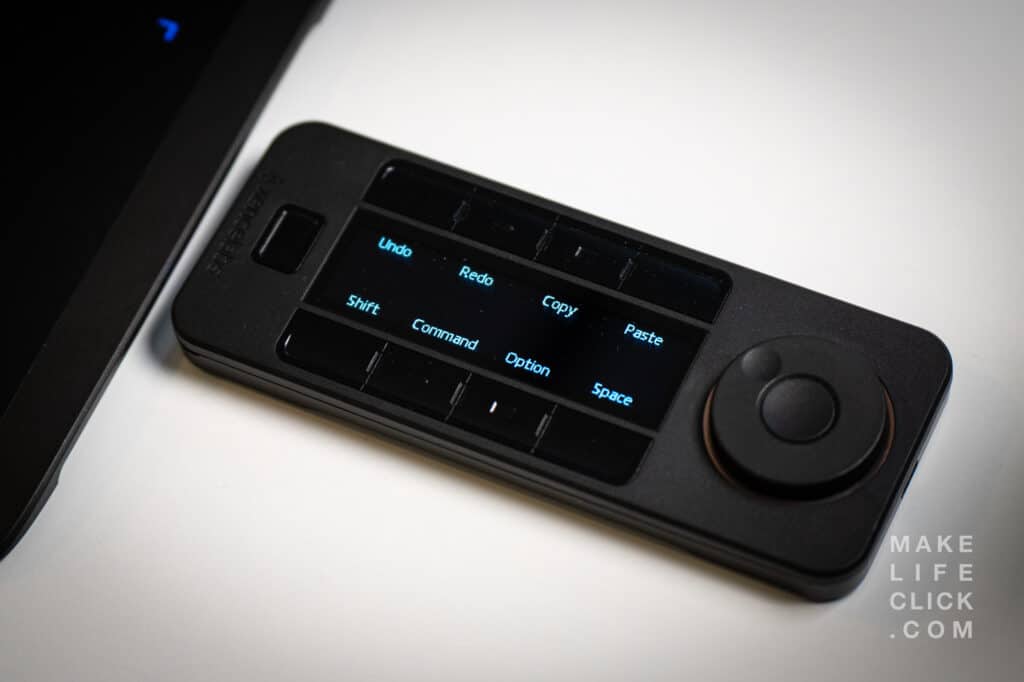 Quick Keys remote’s OLED display | Make Life Click
Quick Keys remote’s OLED display | Make Life Click Very smooth scroll wheel | Make Life Click
Very smooth scroll wheel | Make Life Click Ring tool to switch nibs | Make Life Click
Ring tool to switch nibs | Make Life Click
